Chat with your documents using LocalGPT and SkyPilot#

LocalGPT allows you to chat with your documents (txt, pdf, csv, and xlsx), ask questions and summarize content. The models run on your hardware and your data remains 100% private. SkyPilot can run localGPT on any cloud (AWS, Azure, GCP, Lambda Cloud, IBM, Samsung, OCI) with a single command, taking care of minimizing cost and finding availability.
Prerequisites#
Install SkyPilot and check your setup of cloud credentials:
pip install git+https://github.com/skypilot-org/skypilot.git
sky check
See docs for more.
Once you are done, we will use SkyPilot YAML for localGPT to define our task and run it.
Launching localGPT on your cloud with SkyPilot#
Use
sky launchto run localGPT on your cloud. SkyPilot will show the estimated cost and chosen cloud before provisioning. For reference, running on T4 instances on AWS would cost about $0.53 per hour.
sky launch -c localgpt localgpt.yaml
Once you see
INFO:werkzeug:Press CTRL+C to quit, you can safely Ctrl+C from thesky launchcommand.Run
ssh -L 5111:localhost:5111 localgptin a new terminal window to forward the port 5111 to your local machine. Keep this terminal running.Open http://localhost:5111 in your browser. Click on upload file to upload a document. Once the document has been ingested, you can chat with it, ask questions, and summarize it. For example, in the gif below, we use the SkyPilot NSDI 2023 paper to ask questions about how SkyPilot works.
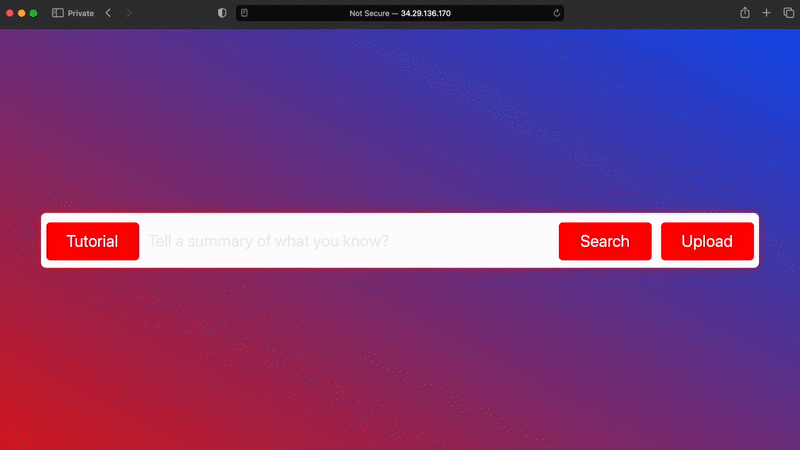
Once you are done, you can terminate the instance with
sky down localgpt.
Optional: To make the demo publicly accessible, configure your cloud to open port 5111 for the VPC used by your instance (see instructions for AWS and GCP). Then, you can access the demo at http://<your-instance-public-ip>:5111. You can get the IP for your instance by running:
host_name="localgpt" && grep -A1 "Host $host_name" ~/.ssh/config | awk '/HostName/ {print $2}'